The boot process of an operating system is a crucial yet often overlooked aspect of computing. It's the sequence of events that occur from the moment you power on your computer until the operating system is fully loaded and ready for use. Despite its importance, many users are unaware of what exactly happens during this process. In this article, we'll delve into the intricacies of the operating system boot process, shedding light on each step involved.
1. Power-On Self-Test (POST): When you press the power button on your computer, the first thing that happens is the initiation of the Power-On Self-Test (POST). This diagnostic routine is performed by the computer's firmware, such as BIOS (Basic Input/Output System) or UEFI (Unified Extensible Firmware Interface), to check the hardware components for functionality. The POST verifies the integrity of essential hardware components like the CPU, memory (RAM), storage drives, and input/output devices. If any critical issues are detected during this phase, the boot process may halt, and an error message is displayed.
2. Loading the Bootloader: After the POST completes successfully, the firmware locates and loads the bootloader. The bootloader is a small program stored in the Master Boot Record (MBR) or EFI System Partition (ESP) of the storage device (typically a hard drive or SSD). Its primary function is to initialize the operating system kernel and other necessary files required for booting. On systems using BIOS, the bootloader is often GRUB (Grand Unified Bootloader) or LILO (LInux LOader), while systems with UEFI firmware commonly use the UEFI boot manager.
3. Loading the Kernel: Once the bootloader is loaded into memory, it identifies the location of the operating system kernel and initiates its loading. The kernel is the core component of the operating system responsible for managing system resources, providing essential services, and facilitating communication between hardware and software components. Depending on the operating system, the kernel may be loaded from various locations on the storage device, such as the /boot directory in Linux-based systems or the System32 directory in Windows.
4. Initializing System Services and Drivers: With the kernel loaded into memory, the operating system begins initializing various system services and device drivers required for proper functioning. This phase involves setting up processes, managing memory allocation, configuring network interfaces, and loading necessary drivers for peripherals like graphics cards, sound cards, and USB devices. Each driver is responsible for enabling communication between the operating system and specific hardware components.
5. Launching the User Interface: Once the essential system services and drivers are initialized, the operating system proceeds to launch the user interface. This could be a graphical desktop environment like GNOME or KDE in Linux-based systems, or the Windows Desktop in Microsoft Windows. Additionally, on servers or headless systems, the operating system may only provide a command-line interface without graphical elements. The user interface provides users with a platform to interact with the operating system and execute applications.
6. User Login and Application Launch: Finally, the operating system presents the login screen or prompts the user to enter their credentials to access the system. Upon successful authentication, the user's personalized desktop environment or session is loaded, and they gain access to the full range of applications and services installed on the system. Users can then launch programs, browse files, connect to networks, and perform various tasks according to their requirements.
Conclusion: In conclusion, the operating system boot process is a systematic sequence of events that takes place when you power on your computer. From the initialization of hardware components to the loading of the operating system kernel and user interface, each step plays a vital role in ensuring the system is ready for use. By understanding the boot process, users can troubleshoot issues more effectively and gain a deeper insight into the inner workings of their computing devices.